🚀 Dominate the Battlefield: Best Call of Duty Mobile Settings to Maximize FPS & Eliminate Lag! 🚀
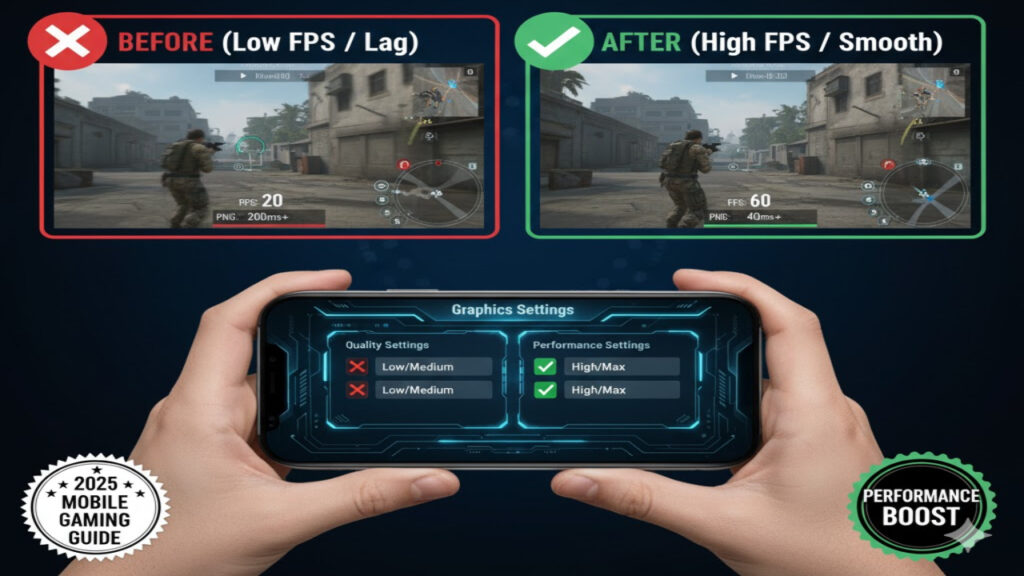
Are you tired of frame drops costing you crucial gunfights in Call of Duty Mobile? Do frustrating lag spikes turn your epic plays into embarrassing defeats? You’re not alone! Many players struggle with optimizing their game for smooth, responsive performance. But what if we told you that with a few tweaks to your settings, you could unlock a buttery-smooth experience, significantly boost your FPS, and virtually eliminate annoying lag? Get ready to transform your gameplay, because this comprehensive guide will walk you through every essential setting, empowering you to dominate the CoDM battlefield like never before!
Call of Duty Mobile is an incredibly popular and graphically intensive game. While it offers stunning visuals, these can often come at the cost of performance, especially on older or less powerful devices. The good news is that the developers have included a plethora of customizable options that, when configured correctly, can dramatically improve your in-game experience. We’re not just talking about minor improvements; we’re talking about the difference between a frustrating, stuttering mess and a fluid, competitive advantage. Let’s dive deep into the world of CoDM settings optimization!
🎯 Understanding the FPS vs. Graphics Balance ⚖️
Before we delve into specific settings, it’s crucial to understand the fundamental trade-off: Frame Rate Per Second (FPS) versus Graphics Quality. Higher FPS means a smoother, more responsive game, allowing you to react faster and aim more precisely. Higher graphics quality makes the game look more visually appealing, with detailed textures, realistic shadows, and stunning effects. Our goal here is to find the sweet spot where you get the highest possible FPS without sacrificing too much visual fidelity, ensuring you have a competitive edge. For most competitive players, FPS takes precedence over eye candy.
📱 Device-Specific Considerations: Know Your Hardware! 💪
Your device is the foundation of your CoDM experience. A powerful, high-end smartphone will naturally handle higher settings better than an older, mid-range device. However, even top-tier phones can benefit from optimization, especially to conserve battery life and prevent overheating during extended play sessions. Before adjusting anything, consider:
- Processor (CPU/GPU): A strong processor and graphics unit are key.
- RAM: More RAM allows your device to handle more background processes and game assets without slowdowns.
- Screen Refresh Rate: If your device supports 90Hz or 120Hz, optimizing FPS becomes even more critical to fully utilize that smooth display.
- Battery Health: Older batteries can sometimes throttle performance.
Understanding your device’s capabilities will help you make informed decisions about which settings to prioritize.
⚙️ In-Game Settings: Your Ultimate Optimization Blueprint blueprint 🛠️
Now, let’s get into the nitty-gritty of Call of Duty Mobile’s in-game settings. We’ll break down each section and explain why certain adjustments are crucial for maximizing your FPS and reducing lag.
1. 🖼️ Graphics Settings: The Heart of Performance Optimization ❤️
This is where the most significant gains (and losses) in FPS occur. Pay close attention here!
- Graphic Quality: This is arguably the most impactful setting.
- Recommendation: Low or Medium. For maximum FPS and minimal lag, especially on mid-range or older devices, set this to Low. If your device is relatively powerful and you want a slight visual boost, try Medium. Avoid High or Very High if you’re experiencing any performance issues, as these are major FPS killers. The visual difference between Low and Medium is often less impactful than the performance gain.
- Frame Rate: This controls the maximum FPS your game attempts to render.
- Recommendation: Max or Ultra. Always set this to the highest available option for your device (Max or Ultra). This doesn’t guarantee you’ll always hit that frame rate, but it allows the game to attempt to reach it. If your phone has a high refresh rate display (e.g., 90Hz or 120Hz), selecting the highest frame rate is essential to utilize that capability.
- Field of View (FOV): This determines how much of the game world you can see on your screen.
- Recommendation: Personal Preference, but lower can help. While a wider FOV can be advantageous for situational awareness, it also means your device has to render more objects. If you’re struggling with FPS, slightly reducing your FOV can offer a minor performance boost. Experiment to find a comfortable balance.
- Style: This refers to the color filter applied to the game.
- Recommendation: Standard or Realistic. This usually has a minimal impact on performance. Choose what looks best to you, though some players find “Standard” or “Realistic” to be less distracting and offer better visibility.
- Depth of Field: This effect blurs objects that are out of focus, often seen in cinematics.
- Recommendation: OFF. This is a purely aesthetic effect that consumes GPU resources. Turning it OFF will provide a small, but noticeable, FPS boost.
- Bloom: This effect makes bright lights appear to glow.
- Recommendation: OFF. Similar to Depth of Field, Bloom is a visual flourish that adds to the processing load. Turn it OFF for better performance.
- Real-Time Shadows: Creates realistic shadows from light sources.
- Recommendation: OFF. This is one of the biggest performance drains. While realistic shadows look great, they are incredibly demanding on your GPU. Turn them OFF for a significant FPS increase. You might see some shadows from static objects, but dynamic, real-time shadows will be gone.
- Ragdoll: This determines how character models react when eliminated (flailing, collapsing realistically).
- Recommendation: OFF. Another purely aesthetic feature that can impact performance, especially in intense firefights with multiple eliminations. Turning OFF Ragdoll can contribute to smoother gameplay.
- Anti-Aliasing: Smoothes out jagged edges on objects.
- Recommendation: OFF. While Anti-Aliasing makes edges look nicer, it’s a resource-intensive process. For maximum FPS, keep this OFF. You might notice slightly more jagged edges, but the performance gain is worth it.
- Water Reflection: Realistic reflections on water surfaces.
- Recommendation: OFF. Maps with water features can cause frame drops if this is enabled. Turn it OFF.
- Weapon Camo Shader: The visual effect of weapon camos.
- Recommendation: OFF (or Low if available). Some animated or complex weapon camos can unexpectedly consume resources. If available, set this to OFF or the lowest possible setting.
- BR Specific Settings (if applicable): In Battle Royale, there might be additional specific settings like “BR Graphic Style” or “BR Render Distance.”
- Recommendation: Set BR Graphic Style to “Standard” and keep BR Render Distance at “Low” or “Medium” as per your device’s capability. A lower render distance means your phone doesn’t have to draw objects as far away, reducing processing load.
2. 🔊 Audio & Graphics Settings (General Tab): Minor Tweaks 🎶
While primarily audio-focused, some of these settings can have a minuscule impact on overall system load.
- Sound Quality:
- Recommendation: Low or Medium. High-quality audio files take up more RAM and can slightly increase processing. Setting this to Low or Medium is usually imperceptible during intense gameplay but can free up a tiny bit of resources.
- Voice Chat Quality:
- Recommendation: Low. Unless you’re a streamer requiring crystal-clear comms, set this to Low. It reduces network bandwidth and processing load, which is especially helpful if you’re experiencing network-related lag.
3. 💾 Downloading Optional Content: Keep it Lean! 📁
Call of Duty Mobile allows you to download various optional content packs, such as weapon skins, operator outfits, and map textures.
- Recommendation: Download ONLY what you use! Go to the ‘Download’ section in your game. Avoid downloading all optional content. While it’s nice to see all the skins, downloading everything consumes significant storage space and can increase loading times. More importantly, it can put a heavier load on your device’s RAM and CPU during gameplay as it tries to load and render these assets. Prioritize essential maps and weapon camos you frequently use. Periodically clear your game cache and delete unused downloaded content.
⚙️ Device-Level Optimizations: Beyond the Game! 🚀
Optimizing your CoDM settings is crucial, but don’t forget your device itself! These tips can provide a significant boost.
1. 🧹 Clear Background Apps & Free Up RAM 🧠
- Action: Before launching CoDM, close all unnecessary background applications. Apps like social media, web browsers, and other games consume RAM and CPU cycles, directly impacting your game’s performance.
- Benefit: Frees up vital resources for CoDM, ensuring it has maximum processing power.
2. 🔋 Enable Performance Mode (If Available) ⚡
- Action: Many Android devices have a “Game Mode” or “Performance Mode” in their settings. Activate this before playing.
- Benefit: These modes often prioritize gaming performance by allocating more CPU/GPU resources, limiting background activity, and sometimes even increasing touch sensitivity.
3. 🌡️ Keep Your Device Cool ❄️
- Action: Overheating is a major cause of performance throttling. Play in a cool environment, remove your phone case if it traps heat, and avoid charging your device while playing (unless absolutely necessary and your phone has excellent heat dissipation).
- Benefit: Prevents your device from reducing its clock speed (throttling) to prevent damage, ensuring sustained high performance.
4. 🌐 Optimize Your Network Connection 📡
- Action: Play on a stable Wi-Fi connection whenever possible. Avoid mobile data if your signal is weak or inconsistent. If on Wi-Fi, be close to your router and ensure no other devices are heavily hogging bandwidth (e.g., streaming 4K video).
- Benefit: Reduces ping and packet loss, which are primary causes of “lag” that isn’t related to FPS. A low, stable ping is crucial for responsive gameplay.
5. 🔄 Update Your Game & OS Regularly ⬆️
- Action: Always keep Call of Duty Mobile updated to the latest version. Similarly, ensure your phone’s operating system (Android/iOS) is up-to-date.
- Benefit: Updates often include performance enhancements, bug fixes, and better optimization for various devices.
6. 💽 Clear Game Cache & Reinstall (Last Resort) 🗑️
- Action: If you’ve tried everything and still face issues, clearing the game’s cache (via your phone’s app settings) can sometimes resolve corrupted data. As a last resort, uninstalling and reinstalling the game can fix deeply rooted problems, but remember to link your account to avoid losing progress!
- Benefit: Eliminates potentially corrupted files or settings that might be hindering performance.
📈 The Payoff: A Smoother, More Competitive Experience! 🏆
By diligently applying these settings and device-level optimizations, you will undoubtedly notice a significant improvement in your Call of Duty Mobile experience. Higher FPS means every movement, every aim adjustment, and every shot feels more precise and responsive. Reduced lag ensures your actions register instantly, giving you a crucial advantage in fast-paced encounters.
Remember, optimization is often a process of trial and error. Start with the most aggressive settings (Low graphics, Max Frame Rate, all effects OFF) and gradually increase visual quality one setting at a time if your device can handle it, monitoring your FPS as you go. Use an in-game FPS counter if available, or a third-party tool, to objectively measure your performance.
Don’t let technical limitations hold you back from reaching your full potential in Call of Duty Mobile. Implement these strategies, fine-tune your setup, and prepare to dominate the leaderboards with newfound fluidity and responsiveness. Happy gaming, and may your FPS always be high and your ping always be low! 🚀🎮


